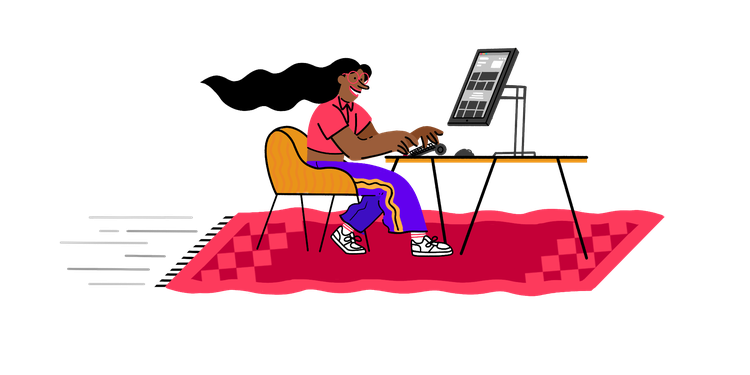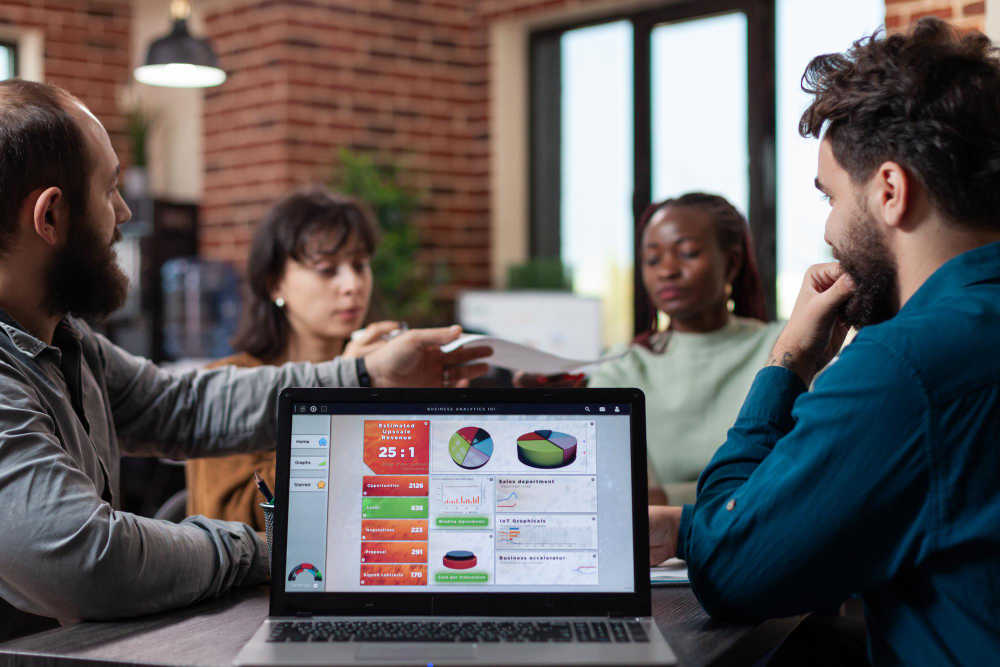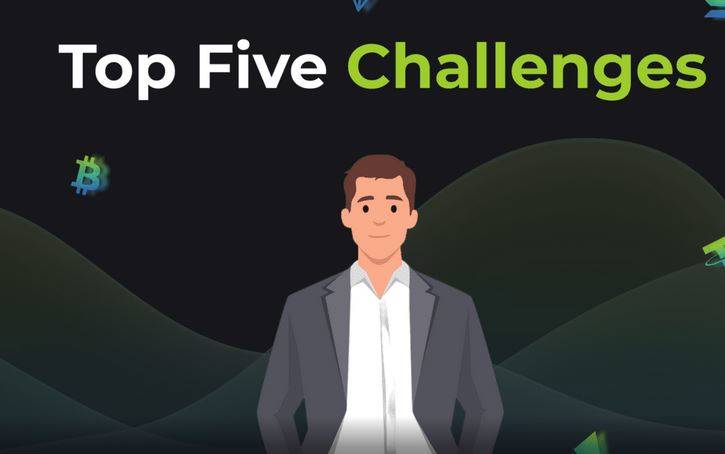PDFs that are used at work usually need to be printed on both sides. But this isn’t the only time a person might need to print on both sides of a PDF. How to print double-sided PDFs? You can cut down on paper trash by changing how this process works. Does this raise the question of how an end-user could print papers in such a way that would be offensive? In this piece, we’ll show you how to print PDFs on both sides quickly and easily.
The first step is acquiring the proper equipment to facilitate this procedure. To solve this problem, SwifDoo PDF was created as a universal solution for printing two-sided PDFs on any Windows computer. This best PDF editor is a powerful suite of programs that lets you work on your PDF files before printing them out.
The user can write appropriate comments and annotations on the document using this improved collection of annotation tools without worrying about the content’s formatting being altered in any way. It is possible to make significant alterations to the document with the use of tools like text callouts, highlighters, numerous shapes, stickers, stamps, and signatures.
You can finish editing a document and then send it immediately via email after you’re satisfied with the results. If, however, you need to print double-sided PDFs with SwifDoo PDF, you can do so by following the comprehensive instructions below.
SwifDoo PDF
SwifDoo PDF is the greatest PDF editor software since it allows you to convert, merge, compress, and sign PDF documents in addition to creating PDFs. It allows you to edit PDFs by inserting and removing text and adjusting the size and color of fonts. PDF can also be converted to and from the Microsoft Office suite of documents (Word, Excel, and PowerPoint) as well as images (PNG, JPG, TIFF, and BMP).
Step 1: Get the SwifDoo PDF from their official site;
Step 2: To start the program and then import your PDF by clicking the file icon. You can also simply drop the file wherever you choose on the main screen;
Step 3: Select Print from the menu bar.
Step 4: Check the box labeled “Auto Duplex Printing” in the Print window, and then choose “Flip on Long Edge” or “Flip on Short Edge” depending on your preference in Step 4. Publish Now.
To proceed, you must choose the “Print on both sides of paper” option when a new window opens. In addition, you can customize the print job by selecting additional options and then pressing the “Print” button.
How to Print Double-Sided PDFs on Mac?
Adobe Reader or Acrobat
For Mac users, Acrobat includes a PDF editor. Acrobat for Mac’s interface is comprehensive, with functions thoughtfully distributed across the editor.
Here are the simple procedures for printing two-sided PDFs on a Mac:
Flip on long edge and Flip on short edge are the corresponding menu selections in Adobe Acrobat DC and Adobe Reader DC.
Use Adobe Acrobat DC or Adobe Reader DC to print double-sided PDFs.
Here’s how to configure Adobe Acrobat or Adobe Reader for duplex printing of PDFs:
Throw open the file;
Select File > Print (or Ctrl + P) to print;
Choose the appropriate printer;
Mark the box labeled “Print on both sides of paper,” then choose “Flip on long edge” or “Flip on short edge” (as seen in the preceding picture);
If necessary, select Portrait or Landscape in Orientation;
Just hit the Print button.
Portrait-oriented documents benefit most from Flip on long edge (Long-edge binding), while landscape-oriented documents benefit most from Flip on short edge (Short-edge binding).
If your printer doesn’t offer the option to print on both sides of the page in this dialogue box, you can access it through your printer’s settings by clicking the Properties button.
How to Print Double-Sided PDFs Online
To modify the print settings for a website, you must first open the system print dialog, as demonstrated below.
To print from your browser
Select “Print using system dialogue” from the list of available options.
Select Two-sided next to the Copies field
Have patience as your print job is processed once you click Print.
If your printer is a duplex printer but you don’t see the ‘Two-sided’ option in the print window, you can try fixing the problem under System Preferences > Printers & Scanners. Select the printer you want to manage here on the left, and then go to its Supplies & Options menu. Finally, enable the duplex printing function by selecting it under the Options menu. The ‘Two-sided’ option in the system print dialog should now be visible.
Macintosh double-sided printing instructions
Although it may be argued that printing’s popularity has declined in recent years due to the proliferation of document sharing via electronic means like email and the web, printing still serves a vital purpose in our society.
Because it has been so ingrained in our culture for so long, reading printed words on paper is second nature to us. The act of reading from a screen does not. No, not at this time. Most people would rather read a basic printout than scroll through a lengthy report on a backlit screen.
When and why to use double-sided printing
Without even considering the environmental impact, your documents will look much more professional if you know how to print double-sided in Word or Google Docs.
If you’ve purchased your printer within the previous decade or so, you may rest assured that it has a duplex printing feature already installed. However, the path to getting to it could change depending on whether you’re printing from a Mac app (like Microsoft Word) or an online service (like Google Docs). Let’s examine each possibility separately.
Finally, SwifDoo PDF for Windows is the ideal option if you frequently work with PDFs but also need access to other file formats. This will let you make the most of the program’s features, like the PDF editor, file converter, form manager, and so on.