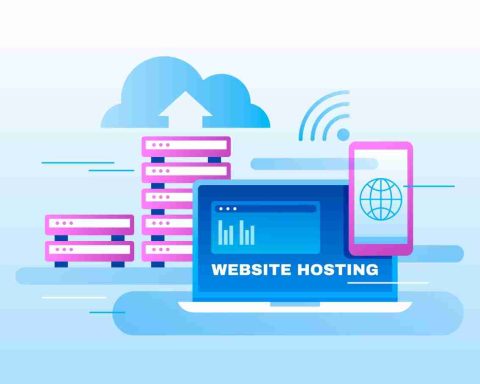The sound card is an expansion card that allows the computer to send audio information to an audio device, like speakers, a pair of headphones, etc.
There are many uses for a sound card, like to hear sound from a video game, listen to music or movies, have text be read to you, etc. As handy as those tasks may be, the sound card, unlike the CPU and RAM, isn’t a necessary piece of hardware required to make a computer work.
The terms audio card, audio adapter, and sound adapter are sometimes used in place of sound card.
Sound Card Description
A sound card is a rectangular piece of hardware with numerous contacts on the bottom of the card and multiple ports on the side for connection to audio devices, such as speakers.
The sound card installs in a PCI or PCIe slot on the motherboard.
Since the motherboard, case, and peripheral cards are designed with compatibility in mind, the side of the sound card fits just outside the back of the case when installed, making its ports available for use.
There are also USB sound cards that let you plug headphones, microphones, and maybe other audio devices into your computer through a small adapter that can plug directly into a USB port.
Sound Cards and Audio Quality
Many modern computers don’t have sound expansion cards but instead have the same technology integrated directly onto the motherboard, therefore called on-board sound cards.
This configuration allows for a less expensive computer and only a slightly less powerful audio system. This option is wise for nearly every computer user, even the music fan.
Dedicated sound cards, like the one shown here on this page, are usually only necessary for the serious audio professional.
Since most desktop cases are set up for the front-facing USB ports and headphone jacks to share a common ground wire, you may hear static in your headphones if you also have USB devices plugged in.
You should be able to mitigate this interference by either refraining from using those USB ports at the same time that you use headphones, or by running a male to female extension cable from the sound card at the back of the computer to your headphones.
“My Computer Has No Sound”
Although it’s possible that the sound card or speakers/headphones have disconnected from their ports/power and are no longer communicating with each other, it’s usually something software related that’s preventing the sound from playing.
The first thing you should do is the obvious: make sure the volume of the video, song, movie, or whatever you’re trying to listen to, isn’t muted. Also check that the system sound isn’t muted (check the sound icon on the taskbar down by the clock).
Something else to investigate is whether the sound card itself is disabled in Device Manager.
Another reason for a sound card not delivering sound could be from a missing or corrupt device driver. The best way to resolve this is to install the sound card driver using one of these free driver updater tools. If you already have the necessary driver downloaded but don’t know how to install it, follow our How to Update Drivers in Windows guide.
If after checking all of the above, your computer still won’t play sound, you might just not have the proper software installed for media playback. See our Free Audio Converter Software Programs list to convert the audio file to another format that your media player can recognize.
More Information About Sound Cards
Most computer users know they must plug their speakers into the back of the PC in order to hear and control sound played from the computer. Although you may not use all of them, other ports often exist on a sound card for other reasons.
For example, there may be ports for a joystick, microphone, and an auxiliary device. Still other cards may have inputs and outputs designed for more advanced tasks, such as audio editing and professional audio output.
These ports are sometimes labeled to easily identify which port belongs to each device. Here are a few
- Blue circle is line in
- Pink circle is microphone in
- Green circle is line out (speaker)
- Orange circle is subwoofer out
- Black circle is subwoofer left/right
Buying a Sound Card
Creative Labs (Sound Blaster), Turtle Beach, and Diamond Multimedia are popular sound card makers, but there are many others.
The 5 Best PC Sound Cards of 2023
Installing a sound card is relatively easy. However, unlike external peripheral devices that can be attached on the outside of the computer, if it’s not already clear, a sound card is connected on the inside.
After opening the computer case, the sound card is seated in the appropriate expansion slot. See What Does the Inside of Your PC Look Like? for a better understanding of where a sound card can be installed.
Tip: Not sure what slots you have open on your motherboard? A system information tool can be super helpful in identifying that information and much more.
FAQ
How do I check what sound card I have?
You can identify your sound card in the Windows Device Manager. One way to access Device Manager is to press Windows+x and then select Device Manager. The sound card is listed under Sound, video, and game controllers.
What is a DB-15 connector on a sound card used for?
A DB-15 connector is an analog socket with 15 pins. On a sound card, a DB-15 connector is used to connect MIDI devices or game joysticks.
How do I update my sound card driver?
To update a driver in Windows, go to Device Manager > Sound, video and game controllers. Then, right-click the sound card and select Update driver > Search automatically for drivers. If Windows is unable to find a new driver, check the device manufacturer’s website.